Either:
Events are daily occurrences such as a vacation that starts on 1st July up to 14th July, or it may be Trade Show on a single day. Events can span over multiple days and can cross month and year boundaries.
Planner Events can be added, edited and deleted. Each operation can be done only when you are in the Planner section of doogiePIM.
To Go To The Planner Section
Either:
Choose from the Main Menu "File/Go To Section/Planner", or
Click on the Main Section Toolbar icon:
![]() Planner, or
Planner, or
Press the keyboard shortcut: Ctrl+7
To Add An Event
Either:
Right click on the Planner Grid and choose "Add an event", or
Click on the Planner Toolbar add event icon
![]() or
or
Double Click on the Planner Grid, or
Left click drag the mouse over the Planner Grid to selected more than one day.
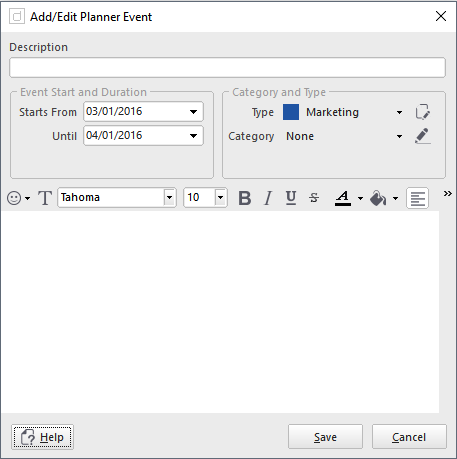
With the Event Details window open, edit the details as needed:
|
Event Type |
Choose the type that is appropriate for this event.
|
|
Category |
Choose from the list of available categories that best suits this event. |
|
Description |
Enter some text to identify this event, eg: "Trip to France" |
|
Notes |
Enter some descriptive text for this event. This can be as detailed as you wish. |
|
Date and Duration |
From Enter or choose the date when the event starts. Until Enter or choose the date when the event ends. You may use the calendar grid to choose the dates by clicking and dragging with your mouse to choose multiple dates. |
When you are satisfied with the details you have entered, click on Save to save the details or click on Cancel to cancel any changes made.
To Select An Event
Left click on Event in the Planner Grid where the event is displayed. The event is selected when it has a highlight rectangle around it. When an event is selected, the Events Information area is filled in with the details of the event.
To Edit An Existing Event
Either:
Choose from the Main Menu "Planner/Edit Event", or
Right Click on the event in the Planner Grid, and choose from the context menu "Edit Event", or
Click on the Planners Toolbar Edit icon
![]() or
or
Double Click on the Event you want to edit, in the Planner Grid.
The operation of editing is the same as adding. See the details above for more information.
To Delete An Existing Event
Either:
Choose from the Main Menu "Planner/Delete Event", or
Right Click on the event in the Planner Grid, and choose from the context menu "Delete Event", or
Click on the Planners Toolbar Delete icon
![]()
Related Topics